There has been a wish by several owners for an App that you can use on your Apple Watch having similar / same functionality as on your smartphone. A Danish app developer was tired of waiting and developed an Apple Watch App; the Watch app for Tesla and costs € 4.49 in the European App Stores.
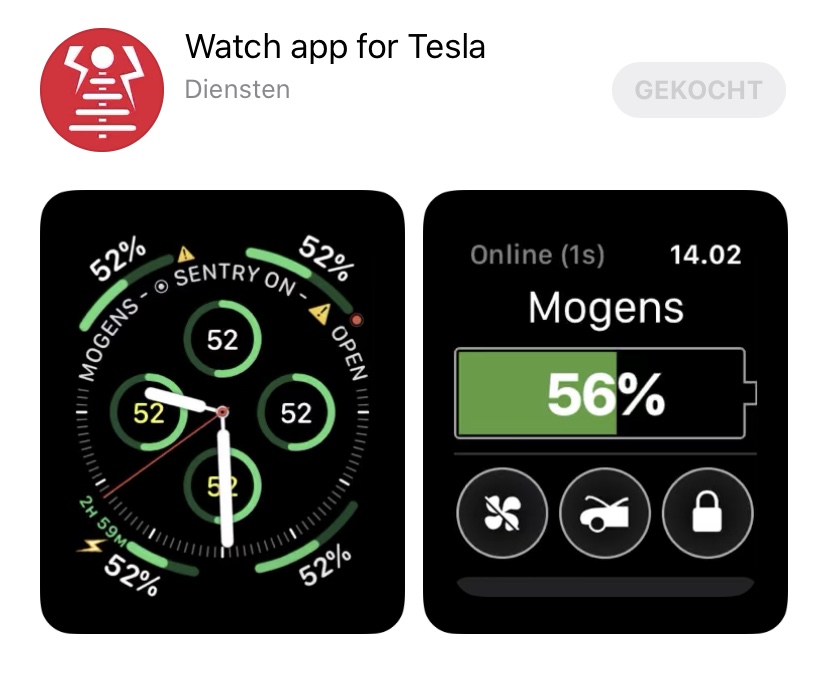
The app can only be installed on your Apple Watch from the App Store. Virtually all of the functionality of the Tesla smartphone app plus a bit more are available, but there are a few limitations. First is that you have to enter your Tesla credentials in the App, which not everyone likes to do. Alternatively you can activate the app via your Tesla token, but that is not an easy job to obtain. The second limitation is that you can use your Apple Watch as the key to open your Tesla and drive, but you will need then to use your Tesla credentials to activate the app and active keyless driving. If you can live with that then it’s a nice App to install and use.
On the home screen you will find the name you gave your Tesla, the battery status, a button to turn on the interior cooling / heating, a button to open the frunk, and a button to open / close your Tesla. Scrolling further down you will come across a button that indicates [Show controls] – about which more further down in this blog post -, a bar with the temperatures in the car and outside the car, a bar with the set charging limit, and a button [Settings].
When you press the name of your Tesla, a screen will open in which you will again find the name of your Tesla, as well as the image you have set as the background, what model of Tesla you own, mileage, software version, and the VIN ( Vehicle Identification Number).
By pressing the battery status on the home screen, you can change that bar to display in kilometers or in percent + kilometers. I always like percent + kilometer, which frankly fits the design of the app better. If you press the bar with temperatures inside and outside the car, a slider will appear with which you can set the interior temperature. In the same way, the bar works with the set charging limit; if you press it, a slider will appear with which the charging limit can be set. If you press one of these bars again you confirm the setting and the slider disappears again.
When your Tesla is charging, it shows how much Ampere is being charged along with the number of phases on your connection, how long it will be charging, how much kWh has been added, charging voltage, and charging capacity. A button [Stop charging] is also added to your home screen. Clicking on the charging information will show you the time when charging is expected to be ready.
When the [Show controls] bar is pressed, the following bars appear;
- Open trunk
- Open port (= charging port)
- Defrost
- Enable Sentry
- Vent windows
- Location
- Flash!
- Horn!
- Hide controls
Basically all functions from the official Tesla App are available.
The following functions are available under [Settings];
- a button to activate Background updates. This option ensures that the app updates its information at the set time interval. This asset can ensure that your Tesla does not fall asleep to an energy-efficient state when it is parked for a long time.
- a button to activate Allow wake in background. This option ensures that the app updates its information at the set time if the car tries to sleep. If you turn on the Background updates option and turn off the Allow wake in background option, you prevent your Tesla from falling asleep. This is what I have set.
- interval in which vehicle information is updated in the background (is 1 hour for me)
- activate a button for Keyless drive
- activate a button for Background image. By turning it on, you can turn on an image of your Tesla as you have it on your smartphone in the official Tesla App. This does require a bit of work, and I’ll try to describe that a bit further below
- a bar in which to enter the URL of the background image (see below)
- a button Add vehicle option codes querystring. This will send the different options from the URL of the background image, so that your Tesla image has more resemblance to your actual Tesla
To set the image of your Tesla as a background, you must enter a URL. Enter for this the following URL in the setting: https://static-assets.tesla.com/v1/compositor/. Activate the Add vehicle option codes querystring toggle, and your Tesla with the correct configuration will be used as background image.
The app also supports the Apple Watch functionality Complications, which is very useful. That means that you give a separate part of your Watch screen to the app, in which you, for example, default will see how much charge there is in your Tesla’s battery, and when you press on that information, the app will open. Very handy!
All in all a nice app to have, but – in my opinion – not a necessity. If you want to see a bit more about the app, then the video below is recommended.
A thank you to developer Kim Hansen for the hints and improvement in this blog post!


